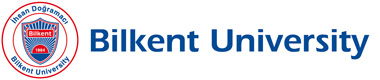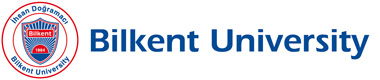|
We have started to see an Internet fraud/threat getting
more and more widespread recently. The fraud/threat tries
to make people open malicious e-mail attachments by
tricking the recipients by mentioning personal and/or
relevant information in the e-mail (like actual phone
numbers, various service user IDs, real postal addresses, etc.).
If the recipient, or the software the recipient uses to
read e-mail, opens the attachment, the attached malicious
code is executed and all documents, spreadsheets, drawings,
presentation files etc. are encrypted and the user is prompted
to pay a ransom to obtain the decryption key.
Unfortunately there is no way to recover the files because
the criminals are using state of the art encryption
algorithms. Please also note that paying the ransom
will only encourage the criminals.
The most important protective action against mail attached
malicious programs is not opening attachments unless you
are certain that the attachment is not an executable.
MS Windows executable files have extensions (not an exhaustive list) are
EXE, COM, JS, JSE, JAR, MSI, PIF, WS, WSF, SCR, SCF, REG, HTA,
CPL, MSC, BAT, CMD, VB, VBS.
Before opening an attachment, make sure that the file(s) do(es)
not have one of the above extensions. Please also note that,
MS Windows operating systems usually hide file extensions
and displays a file's name as "openme.doc" rather than
its real name "openme.doc.exe".
To list a few precautions:
1. Never open unexpected attachments and if not sure, please
contact the apparent sender to ask whether this is real.
2. Windows users: Uncheck the "hide extensions" option for
your Explorer. Please refer to Microsoft support site
for the procedure pertinent to your OS version. Google
keywords are "microsoft.com: Windows explorer disable hide extensions"
3. never open an attachment by double clicking it. Always save
them to a directory and try to examine the contents.
4. Use Mozilla Firefox or Chrome to browse the web and make
sure that either one of these is your default browser.
5. Use Mozilla Thunderbird as your e-mail client software.
These ransomware has once again proved the importance of
backing up data files.
We want to remind our users to make frequent backups of their
important files.
A few suggestions:
1. Use USB memory sticks or external USB disks (or alike) to
copy your important files.
2. Never overwrite existing backup files/directories while making
backup copies on to an external device.
3. Every time you want to make a backup, create a new directory,
named with the date of backup (e.g: 2015-03-23) and copy
the files into that directory. If space is needed on the
external device, remove the oldest directory and then start
the new backup.
4. NEVER LEAVE THE EXTERNAL STORAGE DEVICE (USB MEMORY, EXTERNAL
DISK) CONNECTED TO YOUR COMPUTER. When the backup process is
complete, unmount the device (safe removal) and disconnect the
device from the USB interface.
5. If you are a MS-Windows user, make sure that the actual files
are copied onto the external device rather than their shortcuts.
The most reliable way to confirm this is checking the size of
the copied files and trying to open a few of the backed up
files on a different computer.
6. You can use cloud storage services (like DropBox, GoogleDrive, etc.)
to store your backup files. If you do so, NEVER USE THE CLIENT
APPLICATIONS THAT MAKE YOUR CLOUD STORAGE APPEAR AS A DRIVE ON
YOUR COMPUTER. USE THE CLOUD STORAGE SERVICE ONLY and ONLY THROUGH
THEIR WEB INTERFACE. If you have installed the client cloud
software which makes your cloud storage appear as a disk drive of
your computer; the ransomware will encrypt your files on the
cloud as well. If you are a cloud storage user and have the
service's client software installed; we strongly recommend
you to uninstall it NOW.
|
 |